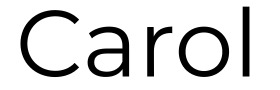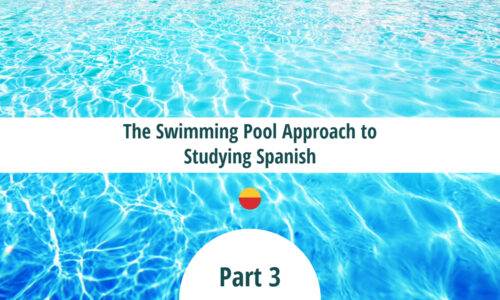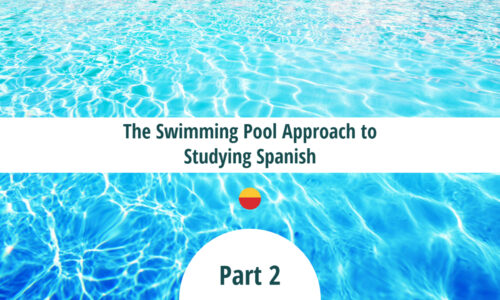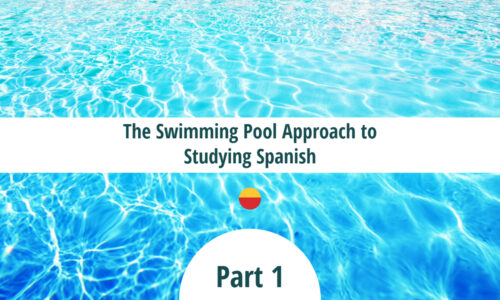A few years ago, I took a life changing training from Franklin Covey called The four Disciplines of Execution.
It taught me how to break a project down into smaller manageable parts and how to set measurable goals.
After that 2-day training session, I went looking for some software to help me itemize and track my tasks.
In the end, I created a project tracking spreadsheet which I’ve been using to track every major project or goal I’ve worked on for years.
An Excel project management template
This is a project management spreadsheet that you can use with your team when you’re working on a big launch or any other kind of project.
In the spreadsheet that is at the bottom of this page, you’ll see 5 tabs. These tabs depend on the complexity of your goal. You’ll see a 10-task goal, a 15-task goal, a 20-task goal, a 25-task goal and a 30-task goal.
In the example below, you have a goal with 10 parts. This goal has been oversimplified for this example. In real life this would have more than 10-tasks.
PROJECT NAME: MAKE A MOVIE
Task 1: Get financing for the film.
Task 2: Get a distribution deal for the film.
Task 3: Choose and book your location/s.
Task 4: Hold Auditions.
Task 5: Hold Call backs.
Task 6: Decide on the cast members.
Task 7: Hire all the other staff related to the film like grips and cameramen etc.
Task 8. Travel to the location of the film and shoot the scenes.
Task 9. Edit the film.
Task 10. Promote the film through press junkets, trailers and other ads.
1) In the columns beside each task, check when you’re 20% done, 40% done, 60% done, 80% done or 100% done. 2) Instead of using a check mark, the way you check it off is by typing the digit 1.
3) When the task is 100% done you will have 5 ones and 5 completion points.
4) Since each row of tasks will have 5 completion points, this means that this project is worth 50 points.
5) When Column G15 adds up to 50, you’re all done.
6) In column L2, you’ll see how much you’ve completed as a percentage. When Column G15 = 50, then column L2 will say 100%.
7) That’s it.
For more complex projects, select the 30-task tab. If you have a 50-task project, then just amend this spreadsheet and change the points count to match your number of rows. To begin using the spreadsheet below, simply erase all the pre-loaded 1s, 5s, and 100s before you start.
I hope this helps you and your team when you need a simple way to track a project offline.
Download Link for the Simplest Project Management Spreadsheet
This article was originally published on July 21, 2020.